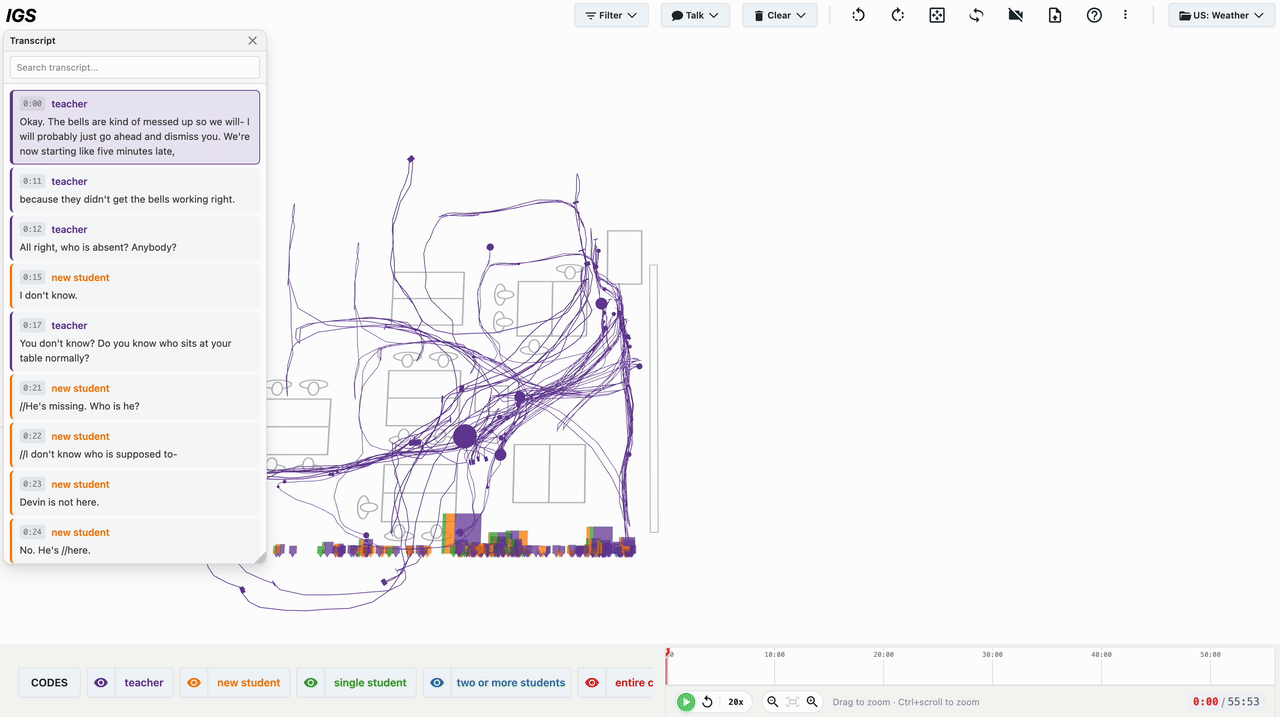Interaction Geography Slicer (IGS)
An interactive visualization tool for exploring movement and interaction data in physical spaces like museums, classrooms, and other learning environments.
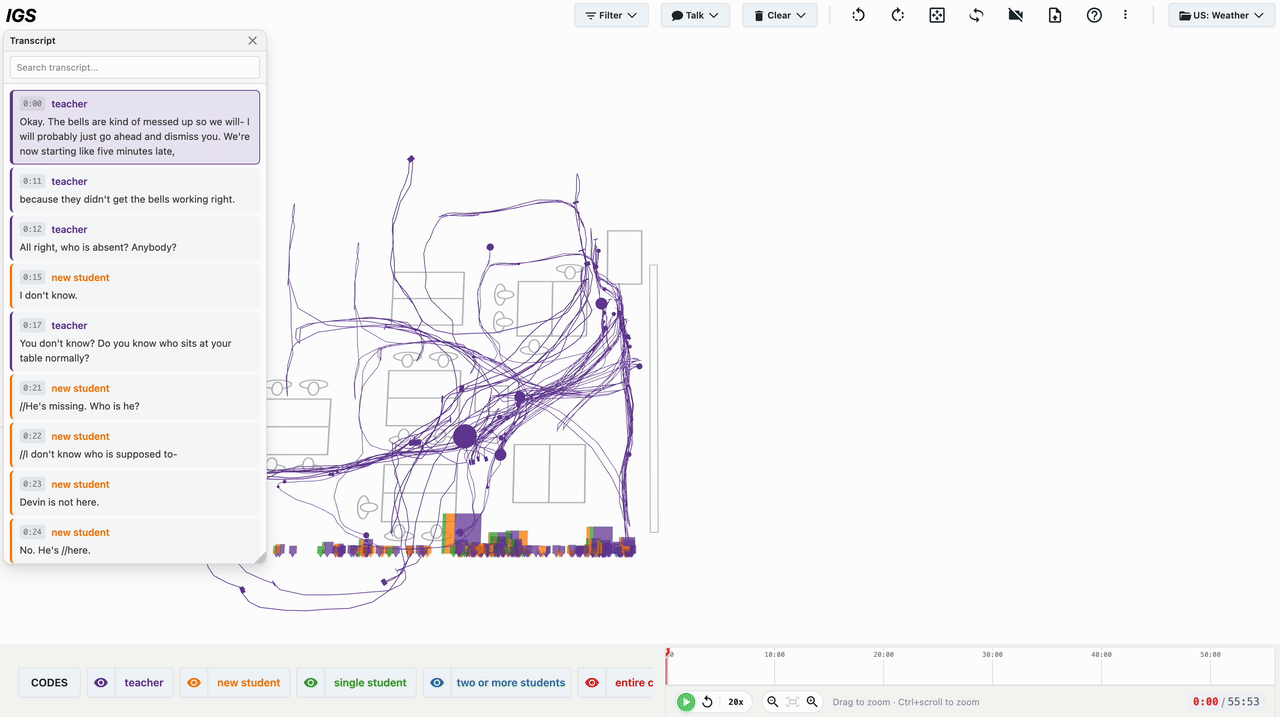
An interactive visualization tool for exploring movement and interaction data in physical spaces like museums, classrooms, and other learning environments.